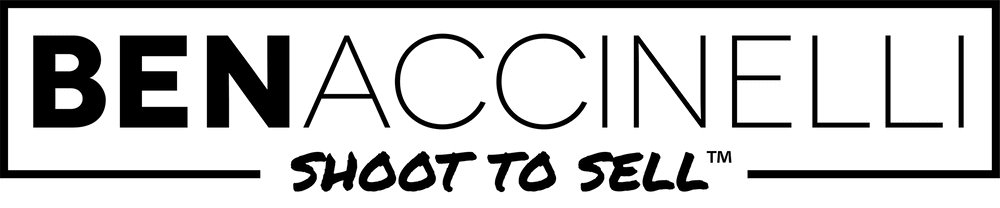Some real estate agents prefer taking their own photos for their listings, which is fine. Preferably, you would want a professional photographer taking your photos, but I can understand that there might be times where a professional would be overkill. Here are some tips that will help anyone, including professionals, to improve their real estate photos for any listing.
Some agents do have professional gear, while most do not. Before we jump into the techniques of shooting, we need to make sure that the agents who use their cell phone are set up with the right settings. These instructions will work for both Android phones and iPhones. I’ll be showing you how to set it up with out-dated references by using my phones, but it’s pretty much the same, still today in 2018.
iPhone Settings For Real Estate Photography
- Go your camera and set swipe over to “photo”
- At the top, press on flash and hit “auto”
- Click on HDR and you want to set that on “on”—you want to force that on.
Note: Now what HDR does is your phone will take 3 images at the same time, creating the best image possible with the lightest of lights and the darkest of darks and exposing everything so that way you can see it as you see it in real life. And now this phone is ready. Now, let’s go to the Galaxy S7.
Android Camera Settings For Real Estate Photography
If you go to the Galaxy S7, you’re gonna see some options up top. You’re gonna see your picture size, your flash, and your HDR.
- While on your camera, select your picture dimensions and set it to 4:3 ratio
- Go to the flash and make sure that it’s toggled to off
- Click on HDR make sure that that’s toggled to “on”
Now your phone is ready to take real estate photos. Now, in order to take the best image possible, you want to make sure that your phone stays level at all times—vertically, horizontally, and perpendicular to the ground by not angling it up or down. The reason you want to do that is to not show the room being skewed. If you look at all of my photos that I shoot, for the most part, when it’s displaying a room, the vertical lines are vertical.
Include 3 Walls In Most Photos
Another tip I can share, is that you want to make sure that you get 3 walls in your photo. If you get 2 walls, the viewer is gonna see those walls as infinite and they won’t be able to truly gauge how big that room is. But if you get 3 walls in the photo, you’ll be able to properly display how large that room is and the viewer is gonna have a better perspective of how big that room is.
Keep Your Camera At Light-Switch Height
Keep you phone at the height of the light switches in the home. The reason why is because if your phone is too high and looking straight across, you’re not gonna get a lot of the floor, you’re gonna be missing that. And if you go too low, you’re not gonna be getting the ceilings, you’re gonna be getting mostly the floor. The light switch is a good rule of thumb to follow because it gets the best of both worlds—you can still see the floor, you can still see the ceiling and it doesn’t get the room in extreme ways.
If you want get close up to sinks, backsplashes, chimneys, or any other thing that’s either lower or higher, then it’s permissible to raise your camera or lower your camera accordingly—or even angle it down or up to get a better perspective.
Photo Editing Your Images From Your Phone
Your phone can only do so much by itself. Whenever I take photos on my DSLR camera, each photo is edited by hand meticulously, one at a time. You may not have the time to be able to go through and edit all of your photos, but if you do, there’s a couple of suggested software you can download that will help you process your photos.
Snapseed which is made my Google and is 100% free for mobile devices and the there’s not even any paid features in that app. It’s by far one of my favorite apps on the phone to edit photos.
If you prefer editing your photos on a desktop, Lightroom is highly recommended. At the time of writing this article, you can actually get Lightroom and Photoshop together in a bundle for $10 a month through the Adobe website.
Either way you go, you can still edit your photos professionally. However, if you go through your mobile device, it is gonna take you a little bit longer to edit just because you’re going through one at a time on such a tiny screen. If you go on the computer, you can develop a workflow and go through it a lot faster than you would if you were to do it on your cell phone.
A word of caution: if you’re looking at doing aerial photography yourself for your real estate business, you do need a drone license. The FAA guidelines clearly state that if you’re doing aerial photography for any commercial use, even if it’s promoting your business for free, it’s still for commercial use. And if you do that and the FAA catches you, it will be an $1,100 fine for the drone pilot; and if a real estate agent hires an unlicensed drone pilot to take photos for the listings or videos for the listings, the agent will be fined $11,000. So it’s very important that you do have a drone license or that your photographer has a drone license to operate a drone for commercial use.
Conclusion
I really hope this video helped you in understanding what goes into real estate photography and upped your game for your real estate business. There’s a lot to consider when you’re photographing your listing by yourself with only a cell phone. I didn’t even cover white balance, color/temperature balance, or lens correction. All of these are considered with professional photos, but if doing what I suggested will help improve anyone’s photos even if they already know these.
If you have any questions, you can let me know in the comment section below or you can email me at contact@benaccinelli.com